Intro
Last time we spend a blog post, and a few videos, going over Material Graph in Unreal Engine 5.
We are making a portal inside of UE5. It’s in the shape of a player sized gate threshold with a magical vortex in front of it. As the player walks through, they find themselves into a new location.
Previously we tackled shaders. We created the vortex and we exposed its parameters. Through that, we made a few different colored versions, with as little effort as possible. That was a big win for reusability and for smart 3D asset creation!
This time around, in this post numbered as Chapter 3, Chapter 4 and Chapter 5, we will go over a few things (I’ve decided to list them all in one page, instead of making multiples and having you get lost in them).
To be frank, if I don’t want you getting lost, I shall just send you straight to the playlist of the videos for this tutorial series. Over there, you will find your bearings and know exactly what you want to start. To do so, visit this YouTube Educational Series link.
This Chapter:
Watch the tutorial chapters here and learn how to create tiling textures in Substance Designer, work with Niagara in UE5 and create your own Blueprints inside of UE5 as well..
Preview of End Result
Here is an image that showcase what we will have by the end of this tutorial series:

Chapter Three:
Creating Textures in Substance Designer
Here we will create two textures together. One will a clouds that has lots of purples and oranges. The second one will be a large splatter of rainbow. Right after we make the bitmaps, we will head back inside of UE5 and put them to use, polishing the end result of our vortexes.
Part 3 - Textures in Substance Designer
Part 3.2 - Using Our Substance Designer Textures
Chapter Four
Niagara Particle Systems
In this chapter, we start our Niagara particles. We create the ribbon that flows inwards, like a spiral. On top, we add blue particulates that have a specific speed and motion. Then, as another layer, we add more particles in different color and slightly different motion.
Part 4 - Starting Niagara Particles
Part 4.2 - Recolor Niagara Particles
Chapter Five
Blueprints and Construction Scripts
In this four parts video chapter, we will create all of our Blueprints in UE5. That will allow us to teleport the player from location A to location B. It will also bundle all of our art assets into a finalized actor.
Part 5 - Blueprints and Construction Scripts
Part 5.2 - Blueprints and Scripts
Part 5.3 - Teleport Blueprint
Part 5.4 - Finishing Teleport Blueprints
Next Time
Stay tuned for Chapter Six and Chapter Seven (final ones).
What to expect in the next tutorials:
- Creating a UI and UX assets for our portal.
- Working with Widget assets and blueprints.
- Adding sound SFX to our portal.
The end result will be:
- A darkening screen effect that happens when the player teleports.
- A magical swirl plays next to the portal, as the player gets closer.
- A mystical swooshing sound plays as the player is being teleported.
YouTube Playlist
You might remember this screenshot of the course from the previous posts, but here it is again, just as a reminder:
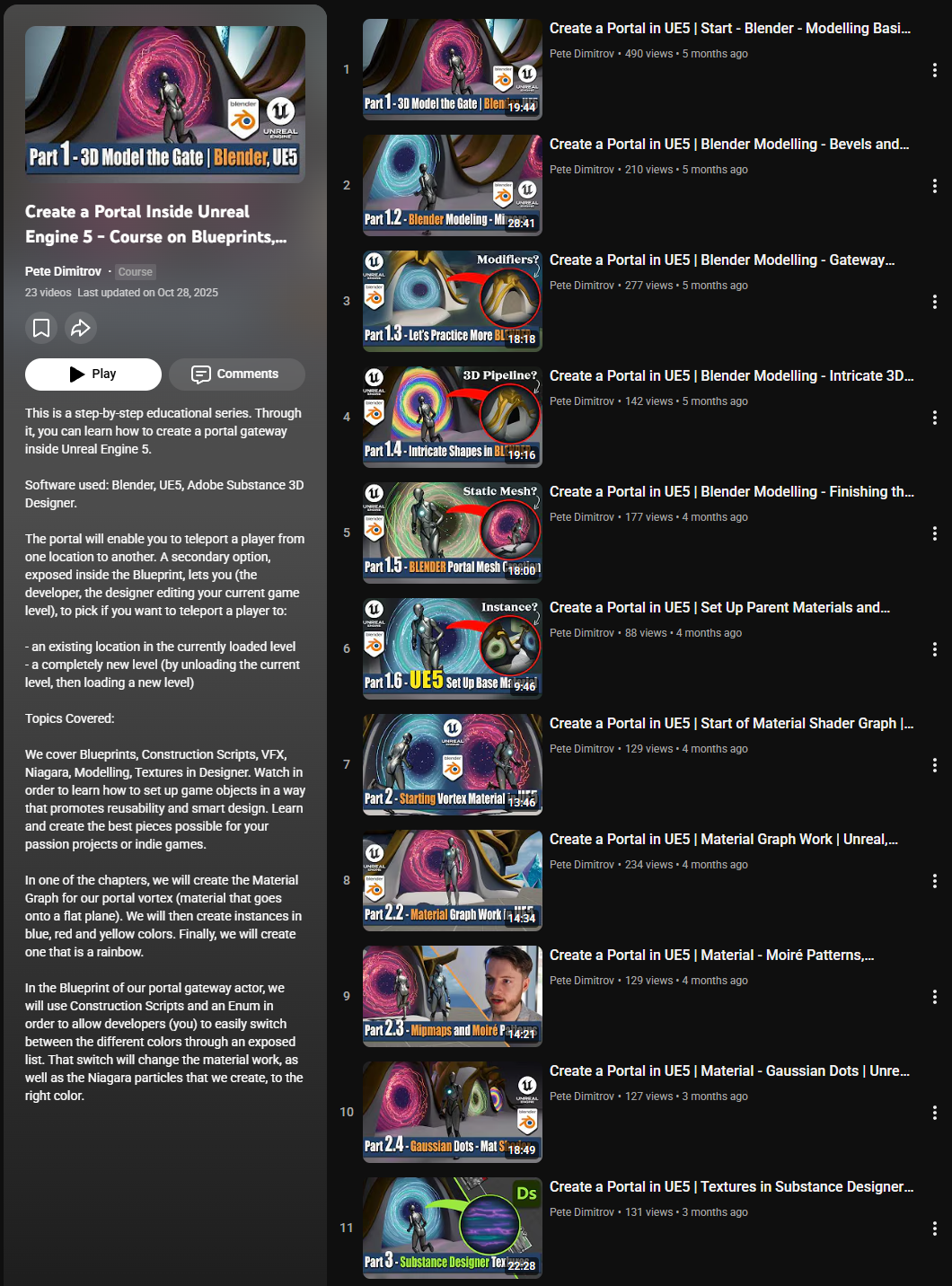
Find the entire playlist for this tutorial series over here.
Gallery
A quick gallery with more previews from the project and what you will have made for yourself at the end:


Conclusion
In this blog post we showcased Chapter 3, 4 and 5 of our tutorial series focused on Unreal Engine 5. We looked at what we created inside of Substance Designer and the tiling textures we needed for our portal. From there, we moved onto working inside of Niagara in UE5 and creating our support VFX.
Finally, we started the blueprints work and made the player character teleport from one portal to another, after they triggered an invisible collision sphere attached to the blueprint of the portal.
All the best,
Pete.
If you enjoyed this blog post, consider subscribing in the form below. That way you will get a notification the next time I publish a new blog.
