Intro
This post is a continuation in the creation of a portal inside of Unreal Engine 5. We will be creating our geometry, textures, material graph, VFX, blueprints and logic from scratch.
In the previous post, we went over the creation of the static geometry - the gateway threshold. We spent lots of time practicing Blender and learning some tricks for sketching shapes inside of there.
In this secondary chapter, we will focus on Material Graph work inside of Unreal Engine 5. We will spend time to create our vortex plane VFX. It is entirely driven through material (shader) logic.
If you are new to these series - this time around I’ve made it all into video tutorials (unlike some of my previous tutorial series where I wrote things as a step-by-step text). As such this blog page will document the current chapter and give you previews and context as to what you will learn. After going over a written summary, we will dive right into the videos.
This Chapter:
Watch this tutorial chapter in order to learn how to use different nodes inside of Unreal Engine 5's Material Graph. There is a lot of powerful visual effects that can be derived entirely through shader logic. This is the case here, stick around and learn tricks on exactly that topic.
End Result Preview
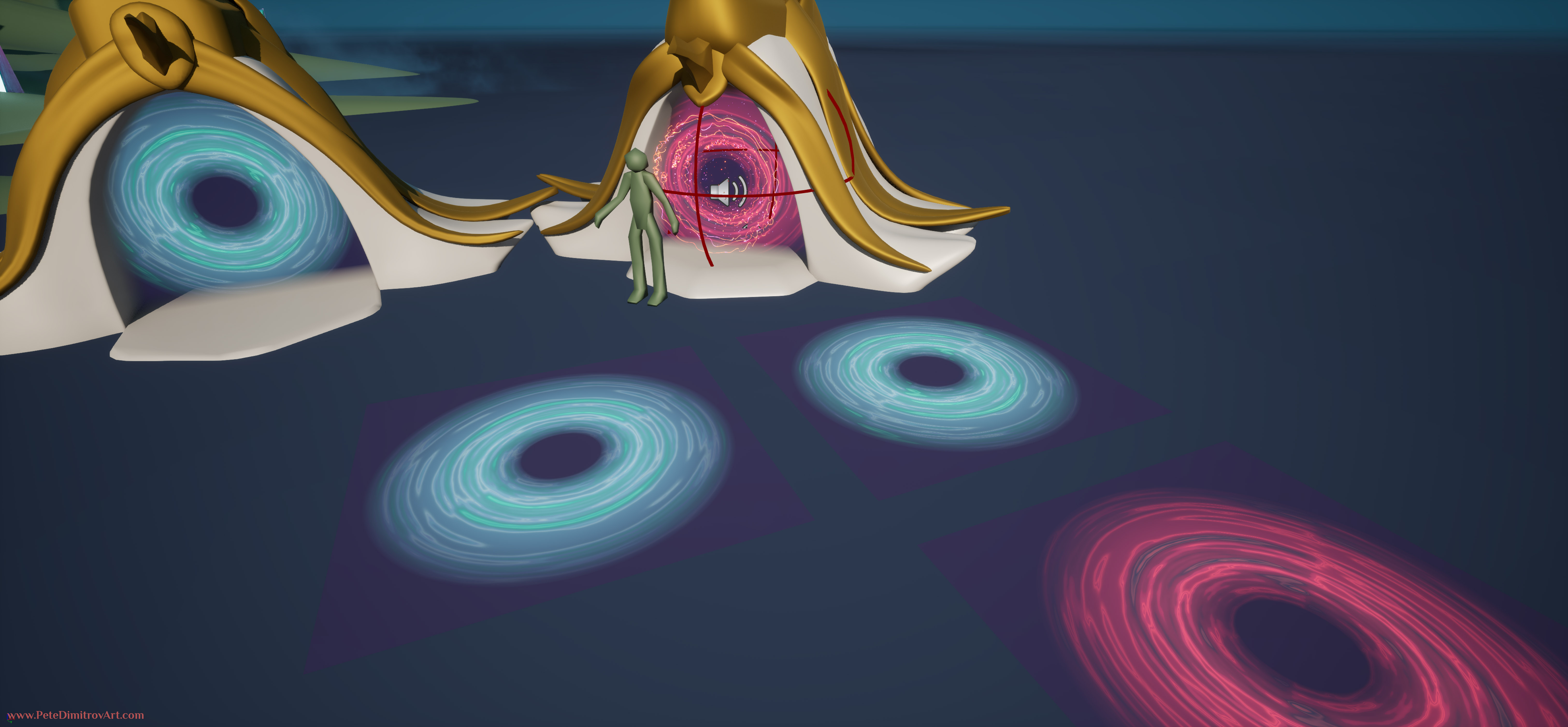
After completing this chapter of the tutorial series, you will have what is seen in the image above. You will have created a custom parent material graph with all of the parameters and variables exposed in order to control a vortex VFX that goes onto a flat plane. You will be able to instance children materials, from the parent shader, and recolor them in different hues.
Tutorial Video:
The current chapter two is composed of four videos that go over the Material Graph work inside of UE5:
Part 2 - Starting Vortex Material in UE5
Part 2.2 - Material Graph Work in UE5
Part 2.3 - Mipmaps and Moire Patterns
Part 2.4 - Gaussian Dots - Mat Shader
Chapter Three
Stay tuned for Chapter Three.
What to expect in the next, third chapter of these tutorials:
- We will dive into Substance Designer and learn some of the nodes in there.
- We will cover how to create a few tiling textures.
The end result will be:
- A tiling, purple and blue clouds texture.
- A rainbow splatter tiling texture.
YouTube Playlist
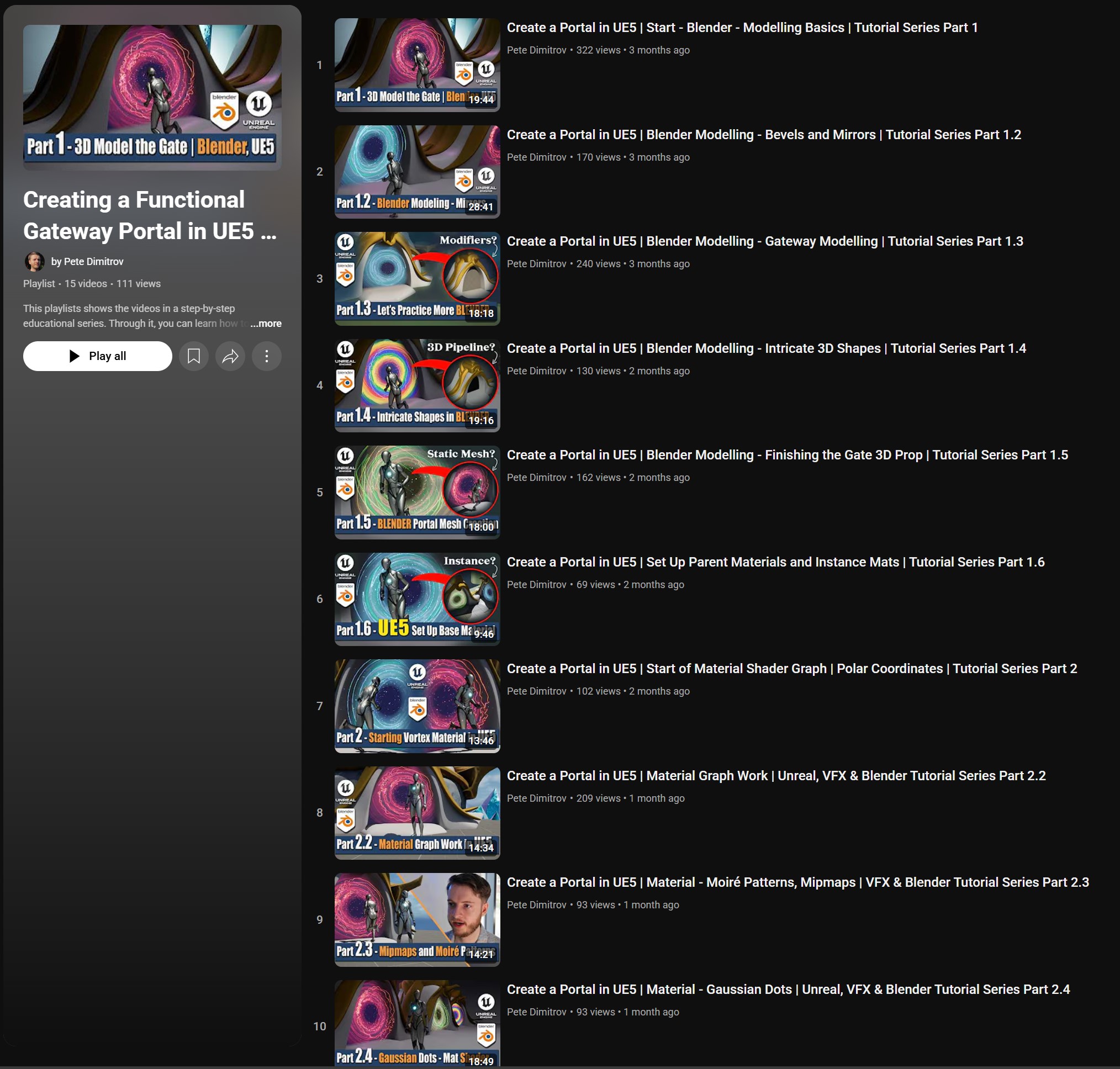
You can also find the entire playlist for this tutorial series over here.
Even though in this blog we talk about only Chapter Two, I have already released lots of the next chapters. If you like the idea of creating your own portal in UE5, make sure to watch all of them now.
Gallery
Here are some images I’ve taken while creating this game dev project (and tutorials):
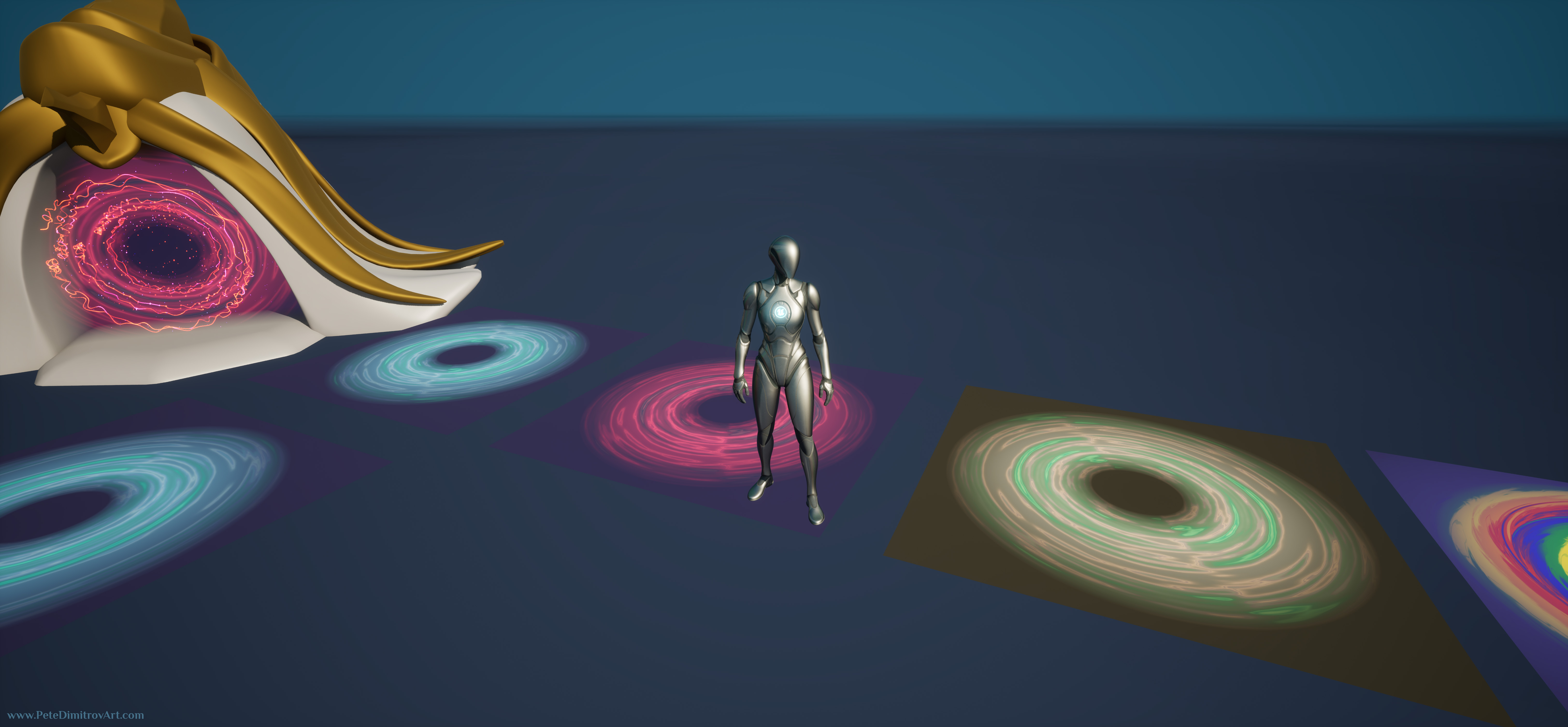

Conclusion
In this blog post we showcased Chapter Two of our tutorial series focused on Unreal Engine 5. We gave examples of what we will be creating when it comes to shaders (material graphs). We also saw some images of the end result and how the portal can be recolored in different hues, for an easy game design reusability inside of your projects.
All the best,
Pete.
If you enjoyed this blog post, consider subscribing in the form below. That way you will get a notification the next time I publish a new blog.
